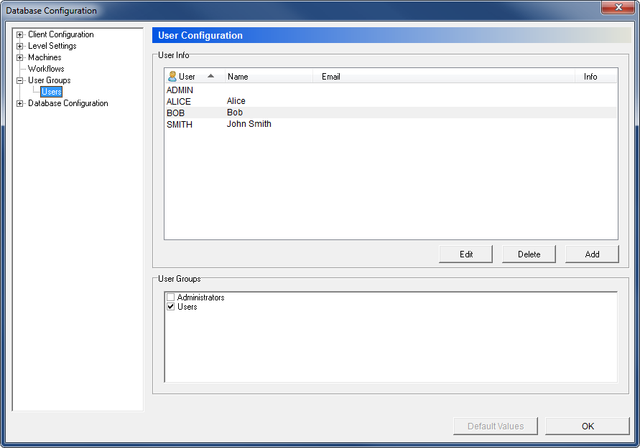 |
|
The Users dialog. |
Use the following dialog to enter users and user data, and give users access by registering them with the appropriate user groups.
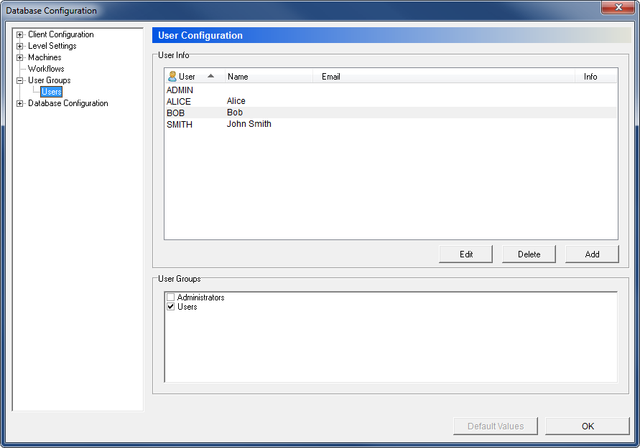 |
|
The Users dialog. |
This field shows a list of the registered users and their details.
Click this button to edit the highlighted user. A window that resembles the Add dialog appears, although with the title Edit User.
Click this button to delete the highlighted user.
Click this button to add a new user. The Append User dialog will appear.
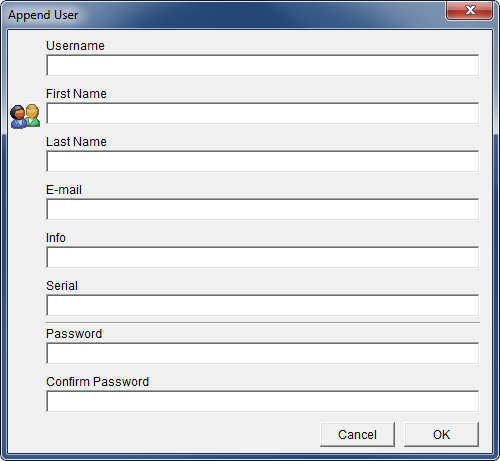 |
|
The Append User dialog. |
Fill in the fields as needed, and click OK to close the dialog.
This field shows a list of the defined user groups. Check the box(es) of the user group(s), the access rights of which you want the highlighted user to have.
User groups and access rights can be edited under the parent dialog User Groups.