Use the following dialog to set up user access rights.
The definition of multiple users with different access rights has some advantages:
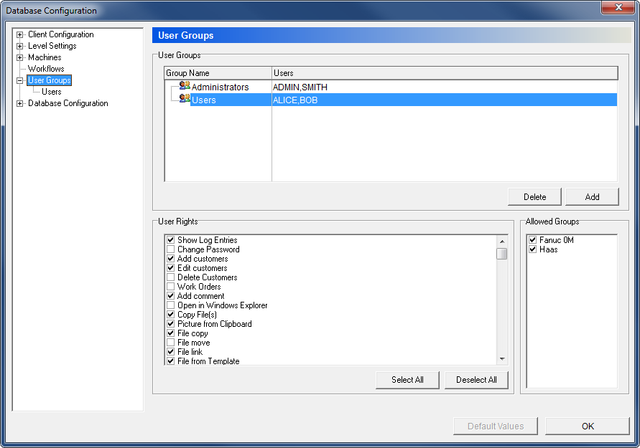 |
|
The User Groups dialog. |
This column shows a list of all defined groups.
This column shows a list of members belonging to each group.
Click this button to delete the highlighted user group.
Click this button to add an user group. A dialog will pop up, where you enter the name of the new group.
This field shows a check-list with all the available rights. Use the check-boxes to allow the highlighted user group access to the corresponding functions.
Select all check boxes in the User Rights section.
Deselect all check boxes in the User Rights section.
This field shows a list with all the defined machine groups. Check the boxes in this list to allow the highlighted user group user rights within the corresponding machine group.