This section describes how to configure the connection to the CIMCO NC-Base Server.
To open the Database Server dialog, select ![]() Setup in the Administration menu, or click the Setup dialog launch icon
Setup in the Administration menu, or click the Setup dialog launch icon ![]() in the Database menu. The CIMCO NC-Base Configuration window appears. Click on Database Server in the left hand list and select Database Server. The following dialog appears:
in the Database menu. The CIMCO NC-Base Configuration window appears. Click on Database Server in the left hand list and select Database Server. The following dialog appears:
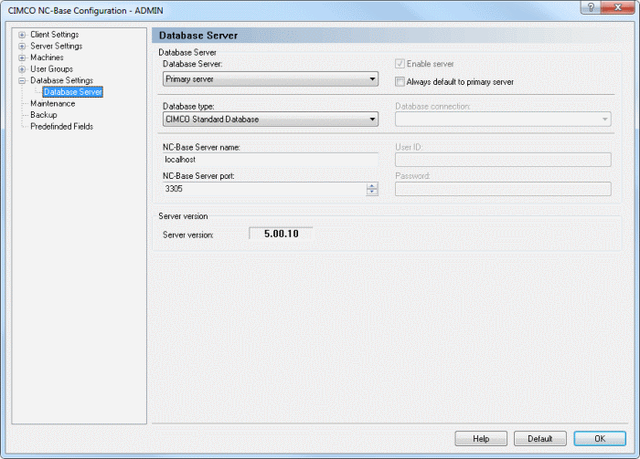 |
|
Database Server. |
Select the server you want to configure from the drop-down list.
Check this field to enable additional servers.
Check this field to always default to the primary server.
Select from this list the type of database that should be used.
Select the data source from this list.
|
You must configure the ODBC data source that should be used by NC-Base through the Control Panel / Administrative Tools / Data Sources (ODBC) setup dialog. |
Use this field to specify the computer name/address where the CIMCO NC-Base Server is installed. The server name can be either the IP address or the host name of the server.
|
If the NC-Base Server is running on this computer, you can specify 'localhost' if you are using the CIMCO NC-Base server. If you are using a MS/Oracle SQL server, you must specify the computer name. |
Use this field to specify the port number used by the NC-Base Server.
|
Normally, you do not need to change this value. |
Use this field to specify a user ID. If the selected connection does not require a user ID, leave the field blank.
Use this field to specify a password. If the selected connection does not require a password, leave this field blank.
This field shows the NC-Base server version.