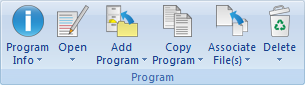 |
|
The Program menu. |
This section describes the Program menu on the Database tab. The Program menu contains the functions described below for file handling.
For more details about Program settings, please refer to the NC-Base Settings.
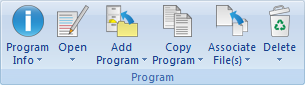 |
|
The Program menu. |
Shows program info for the selected program(s).
|
Program Info can be specified for the fields defined in the Database Settings. You can find additional settings for the automatic reading of the database fields under Program Format. |
Click this option to copy the program info from the selected program.
Click this option to paste the copied program info to the selected program.
Opens the selected file.
Click this icon to open the selected file with the associated file extension application (e.g. *.pdf will open with Acrobat Reader, *.doc with Microsoft Word, etc.).
Opens the selected file in CIMCO Edit.
Click this icon to open the selected files for viewing or editing in CIMCO Edit.
Compares the selected programs.
Click this option to open the selected files in CIMCO Edit File Compare. When you select two programs and compare them, the corresponding NC programs are usually also compared.
If you want to compare associated files, you must select them. You can compare associated files for different programs.
Views a version report for the selected file.
|
To view version reports, the option Use versioning system must be activated in the NC-Base Configuration dialog under Server Settings / Advanced. |
Shows the file notes.
Adds a new program to the database.
When you click on this icon, the following dialog appears:
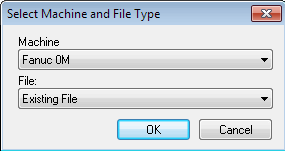 |
|
The dialog for adding a new program. |
Select a program and click Open.
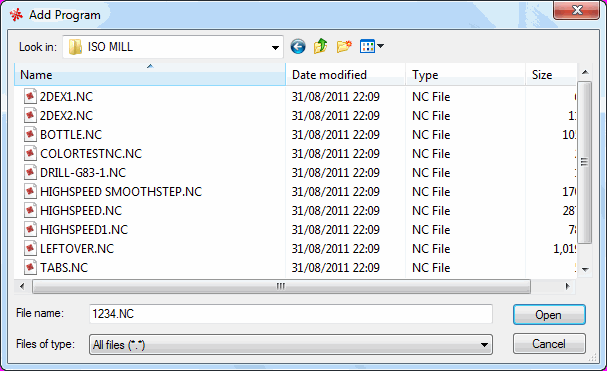 |
|
Add existing file. |
Enter a descriptive name in the input field Program and click on Add. If necessary, you can add the file before entering any other information about the file (e.g. customer, status, etc.). Click Cancel to exit the dialog without entering data.
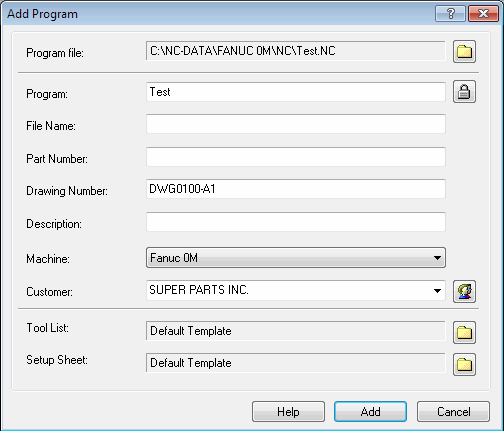 |
|
Add new file. |
|
The editor must be licensed for Mazatrol Viewer to use this option. |
Adds program in current window to the database.
Proceed as described under New File to add the file.
Copies the selected program.
Proceed as described under New File to add the file.
Associates file(s) to a program.
You can associate any file to the program (e.g. digital pictures in jpeg-format, drawings in pdf-format, etc.).
|
The preview is active for supported formats such as jpeg, bmp, and pdf, but not for unsupported formats. |
Add/Update new memo file.
Add/Update new tool list.
|
By default, a tool list is automatically generated when adding new programs (can be deactivated by checking the box Disable Tool List in Server Settings / Associated Files). |
If you want to add a tool list, the following message appears:
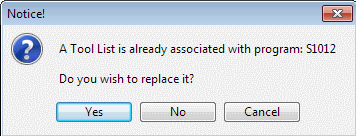 |
Click Yes to replace the existing tool list with a new one. Click No to abort the operation.
If you click Yes, the following message appears:
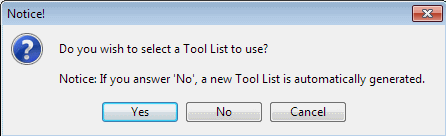 |
Click Yes to add an existing tool list. Click No to generate a new tool list automatically. Click on Cancel to exit without any changes taking effect.
Add/Update new setup sheet.
Please proceed as described above under Add Tool List.
Deletes selected program(s).
|
Deleted programs can be restored (please refer to Restore Deleted Programs for details). |
Purges selected file(s).
|
Purged programs can NOT be restored. |
Undeletes selected program(s).
|
Permanently deleted programs can NOT be restored. |