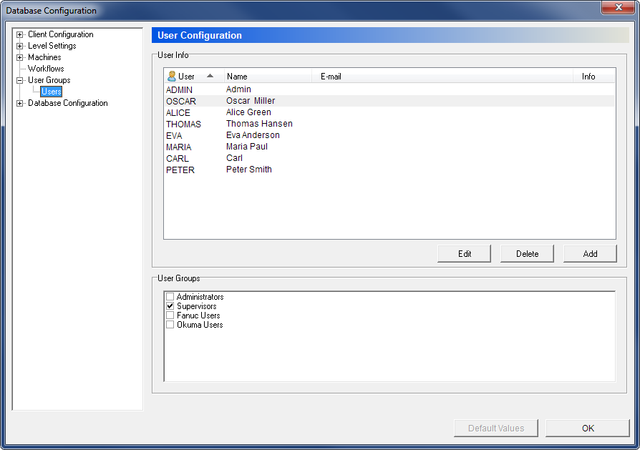 |
|
The Users dialog. |
Use this dialog to enter users and user data, and configure the users access rights by registering them in the appropriate user groups.
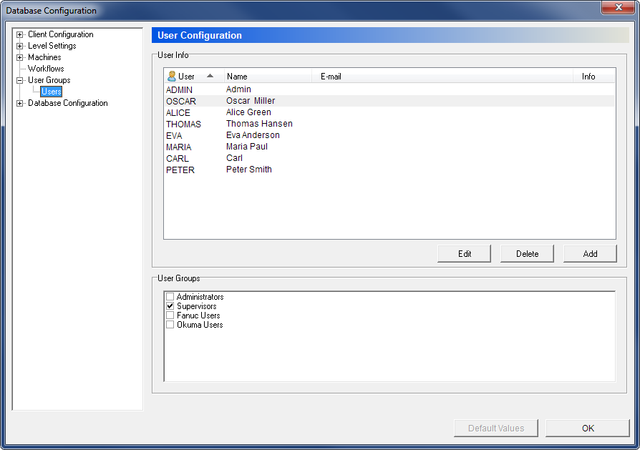 |
|
The Users dialog. |
This field shows a list of all defined users and their details.
Click this button to modify the information of the highlighted user. A window that resembles the Append User dialog appears, although with the title Edit User.
Click this button to delete the highlighted user.
Click this button to add a new user. The Append User dialog will appear.
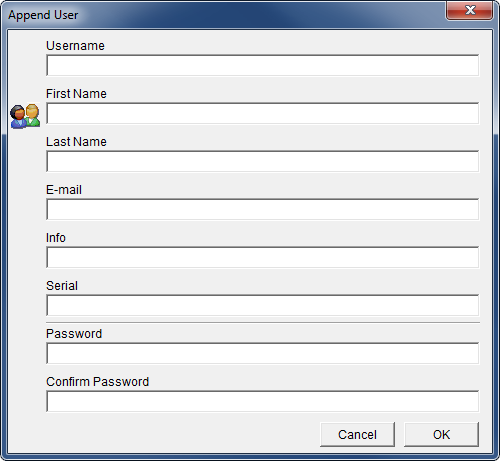 |
|
The Append User dialog. |
Enter a Username, Password, and other information (if necessary) and then click OK. If you want to exit without entering data, click Cancel.
This field shows a list of the defined user groups. Select a user to see which user group the user belongs to.
User groups and Access rights can be configured in the parent dialog User Groups.