The MDM Client is the interface to the database. Use the following dialog to configure the main settings for the MDM Client.
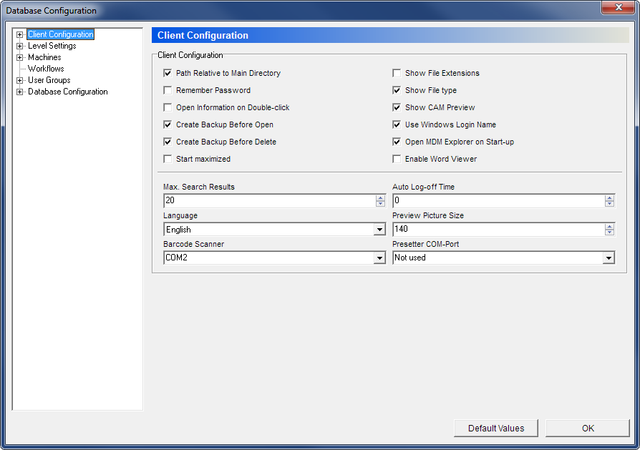 |
|
The MDM Client Configuration dialog. |
Check this field to display the path relative to the database directory.
Select this option to log on automatically on program start-up.
If this field is checked, a Remember password check box will appear in the log on dialog the next time you log on. Check it to automatically log in on program start-up.
When this box is checked, a double-click on a level or a file will show its details.
If this option is not checked and the object is a file, double-clicking will open the file using the associated program. Associated programs can be set in the Applications dialog.
Check this option to automatically create a backup before opening a file.
Checking this field will automatically create a backup of a file before it is deleted.
Check this option to open the program in full screen.
Check this field to show file name extensions in the Explorer view.
Check this field to show file type in the MDM Explorer.
Check this option to show a preview of the CAD/CAM files on the right side of the Database preview.
Check this option to use the same login name as for Windows.
Check this option to have the MDM Explorer automatically open on start-up.
This feature needs the option Remember password to be enabled to work properly. Otherwise, the log on dialog will appear on program start-up.
Check this field to open files in Microsoft Word.
Use this field to specify the maximum number of search results shown in the Explorer view.
Use this field to specify the time in minutes that the user will stay logged in without program activity (keyboard entries or mouse movements). The value "0" deactivates the Auto-Logoff function.
Use this drop-down list to select the language to be used in CIMCO MDM menus and dialogs.
Use this field to specify the maximum width or height in pixels of the pictures previewed as associated files from levels.
Use this field to define the communication port used to connect the barcode reader. Select Not Used if no barcode reader is installed.
Select from the list, the communication port used to connect the tool presetting machine. Select Not Used if no tool presetting machine is used.