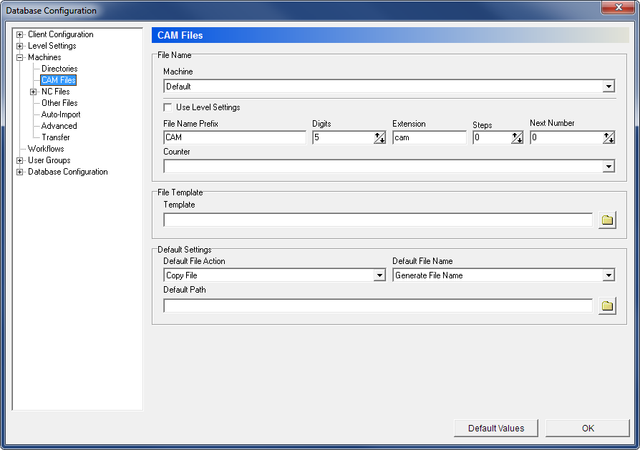 |
|
The CAM Files dialog. |
Use this dialog to configure how CAM files and associated templates should be handled.
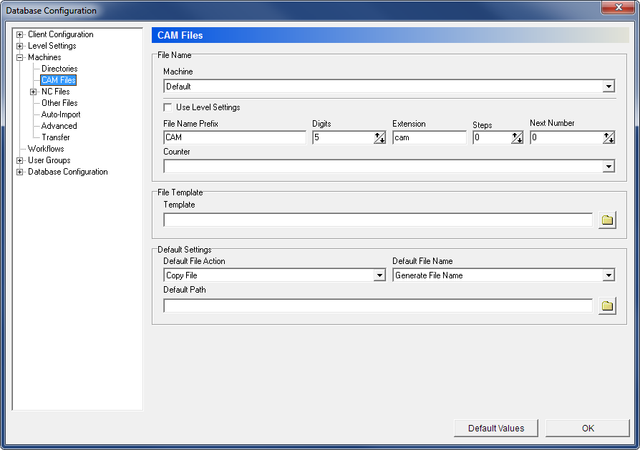 |
|
The CAM Files dialog. |
This field shows a drop-down list of the machine groups stored in the database. Select a machine group from the list to configure its CAM files settings.
Select this option to use the same settings as those stored under Level Settings -> File Handling for the CAM-File level.
Use this field to enter the prefix to the file name.
Use this field to specify the number of digits in the file name. If you enter the value "5", the file names - between the prefix and extension entered - will be 00001, 00002, etc.
|
This function is used for file name generation and is only active when Generate File Name is selected in the field "Default File Name" of the below section "Default Settings". |
Use this field to specify the file name extension.
Use this field to specify the number by which you want each new file name - as generated using the number of digits specified under Digits - to be higher than the preceding file name. An increment value of 5 would cause the file names to be created as 00005, 00010, 00015, etc.
Use this field to specify the next number to be generated.
Use this field to select the appropriate counter for file name generation.
Use this field to specify the file that should be used as CAM template for the selected machine.
Click on the folder icon ![]() to the right to specify a file template. When you click this icon, the following window appears:
to the right to specify a file template. When you click this icon, the following window appears:
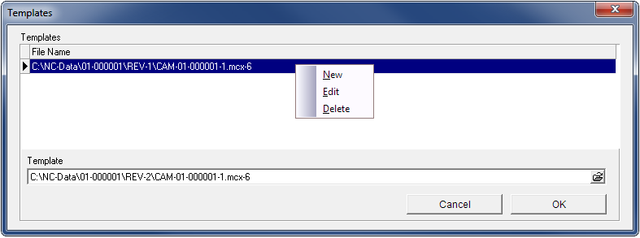 |
|
Specify a CAM file template. |
Right-click in the field and select New to add a new file template. Enter a CAM file template in the field Template or click the icon ![]() to browse for a template, and click OK.
to browse for a template, and click OK.
To modify an existing template, select Edit or click Delete to delete the highlighted template. Now click OK to store the specified template or Cancel to abort the operation.
Use this drop-down list to select what should happen to CAM files when stored in the database.
Use this field to select how CAM files should be named when stored in the database.
The default path from which files should be opened for the selected machine.
Click on the folder icon ![]() to specify a directory.
to specify a directory.