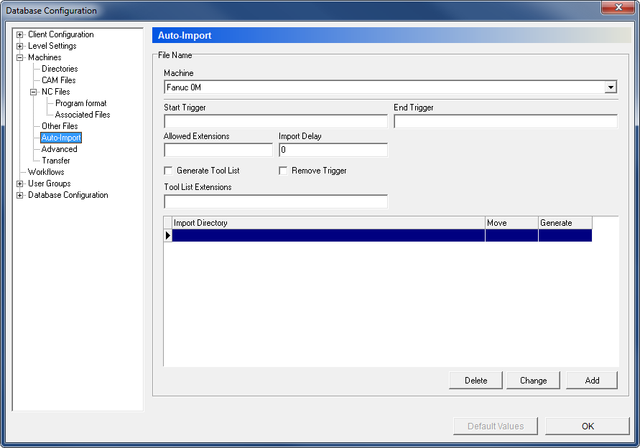 |
|
The Auto Import dialog. |
Use this configuration dialog to set up the auto-import of NC files.
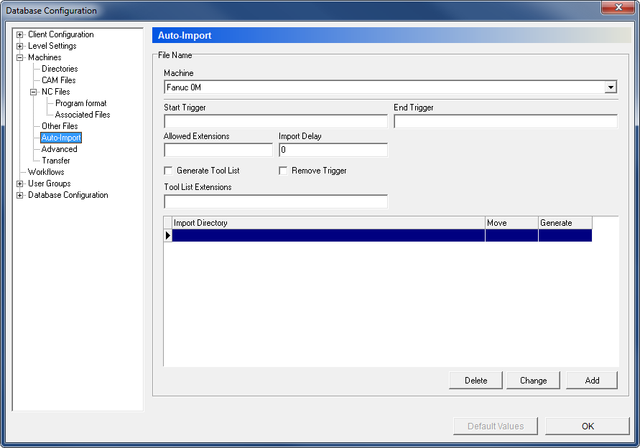 |
|
The Auto Import dialog. |
This field shows a drop-down list of the machine groups stored in the database. Select a machine group from the list to specify its auto-import settings.
Use this field to define the CAM file's start trigger.
Example: "(CAMFILE="
Use this field to define the CAM file's end trigger.
Example: ")"
Use this field to specify the extension names allowed for the files to be imported.
Use this field to specify the time in milliseconds to wait before importing data.
Check this option to have a tool list generated on basis of the imported file.
Check this option to remove trigger from file before storage.
Use this field to specify the extension names allowed for tool lists.
This field shows a list of all import directories defined for the chosen machine group.
Move file to the import directory - as opposed to copy (n = no, y = yes).
Generate a new filename on auto-import (n = no, y = yes).
Click this button to delete the highlighted import directory.
Click this button to change the highlighted import directory.
Click this button to add an import directory. The following dialog will open:
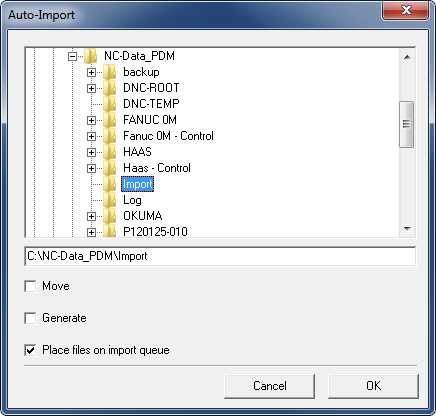 |
|
Add a new import directory. |
Browse for the desired directory, check the auto-import options to use, and click OK to close the window.