The Multi Channel option enables you to view NC programs for 2 or 3 channel machines correctly in the editor, at the same time. The NC codes for each channel are automatically displayed in their own window when the corresponding Wait code is specified.
To configure Multi Channel settings, select Multi Channel from the File types menu in the left window of the Editor Setup dialog, or click the Setup Multi Channel icon ![]() in the Multi Channel menu within the NC Functions tab. The Multi Channel configuration dialog is shown below.
in the Multi Channel menu within the NC Functions tab. The Multi Channel configuration dialog is shown below.
|
The windows can be synchronized with the wait codes and editing can be done in all windows. Wait codes that match are shown in yellow and missing wait codes are shown in purple. |
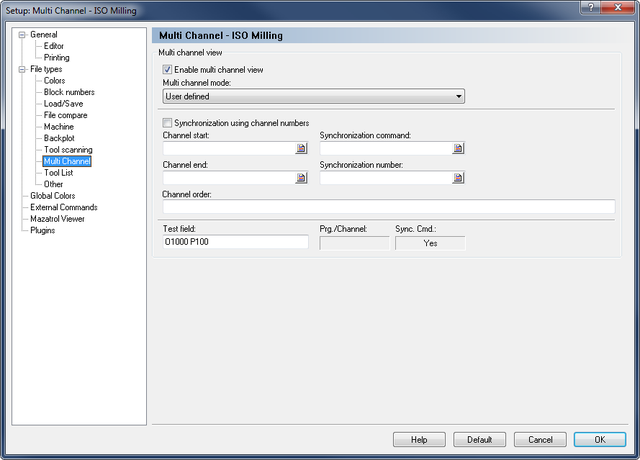 |
|
Multi Channel configuration dialog. |
Check this field to enable the multi channel view.
Use this drop-down list to specify how to read the multi channel information. You can either select one of the predefined types, or the custom type to manually define the multi channel commands.
Check this field if the synchronization commands specify which channel to synchronize with.
Example: !2 means synchronize with channel 2.
If this field is not checked, then the synchronization is done using synchronization numbers.
Example: M303 means synchronize with all channels that contain M303.
Use this field to specify the start of a channel information, when multiple channels are stored in the same file.
Example: Specify O if each channel starts with an O number. You can specify multiple strings separated by comma. For example, if the first channel starts with G13 and the second channel starts with G14, then specify G13,G14 in this field. You can also specify the start of channel information using an advanced trigger.
Use this field to specify the end of a channel information, when multiple channels are stored in the same file.
Example: Specify M30 if each channel ends with M30. You can also specify the end of channel information using an advanced trigger.
Use this field to specify the synchronization command.
Example: If synchronization points are indicated with !1, !2, ..., specify ! in this field. If you specify the command using an advanced trigger, then you must place <> around the synchronization information.
Example: To synchronize on M300-M399, specify M3<[0-9][0-9]> in this field. To synchronize on all Pxxx, specify P<[0-9]+> in this field.
Use this field to specify the synchronization number.
Example: If synchronization points have an ID number like WAIT(1001, channel 1, channel 2) where the ID number is 1001, that must also match in addition to the synchronization command.
Use this field to specify the channel order, for example 1,3,2.
Use this field to test the multi channel setup.