This section describes the functions related to file transmission on existing machine types.
You can access the configuration of the selected machine through the icon ![]() . Read more about setting parameters for DNC communication under DNC Settings.
. Read more about setting parameters for DNC communication under DNC Settings.
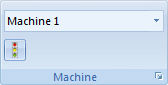 |
|
The Machine menu. |
Select the CNC machine for the data transmission from the drop-down list. Click the field to show a drop-down list with the machines available for selection.
|
The machine type determines the COM port and DNC settings. |
Click this option to open the status window of current transmissions and/or receptions.
If the five icons on the Transmission menu are grayed out, and it seems that a CNC program transfer can or will be in progress, then you can click on the icon ![]() to display the transmission state window (sending or receiving):
to display the transmission state window (sending or receiving):
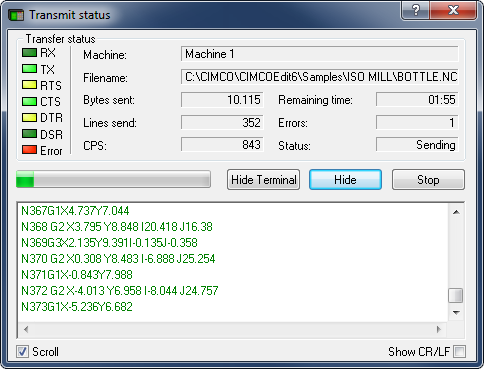 |
|
'Transmit status' window. |
The top left of the status window shows the signals of the serial data transmission according to EIA RS-232-C, which light up when activated. The top right part shows information of the current transmission (Machine, Filename, Bytes sent, etc.). Below the transfer status information there is a progress bar, three buttons to Start/Stop and Cancel the transmission and Show/Hide the terminal box, which shows the NC program being transmitted in plain text. Options to Scroll the text in the terminal box and to Show CR/LF (Carriage Return / Line Feed characters) are also available at the bottom of the window.
If you click the Stop button when a transmission is in progress, you will get the following dialog:
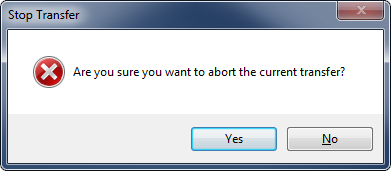 |
|
'Stop transfer' dialog. |
Here you have the option to cancel the transfer (answering Yes) or continue (answering No).
When receiving a file from the machine, the transmission status window will look like this:
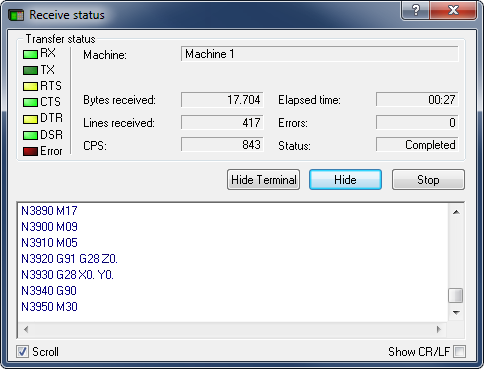 |
|
'Receive status' window. |
When the CNC program (with M30) was completely received, is shown the following message:
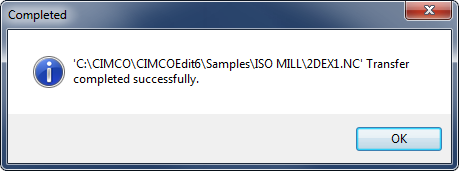 |
|
Report 'Transfer completed'. |
Click OK to confirm the receipt of this message.