To configure Load/Save parameters, select File Type from the left tree menu in the Setup window and then click Load/Save, or click the Directories / Extensions icon ![]() in the File Type menu within the Editor tab. The Load/Save configuration dialog is shown below.
in the File Type menu within the Editor tab. The Load/Save configuration dialog is shown below.
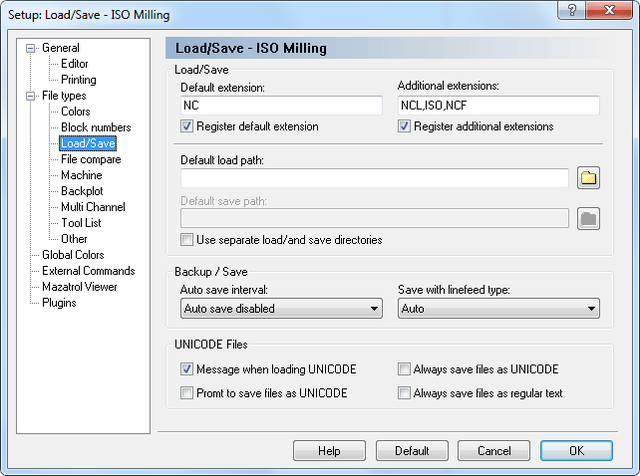 |
|
Load/Save configuration dialog. |
Specify a default extension to use for the selected file type. This extension will be appended to any new files saved, unless an extension is specified in the Save as window.
Check this field to register the specified default extensions. When an extension is registered in Windows, clicking on a file with the specified extension in the Windows Explorer will automatically open the file in the editor.
Define additional file extensions associated with your machine type. Extensions determine the type(s) of file(s) you wish to open (only files with the extension(s) defined here will be displayed in an Open file window). You can define more than one extension using a comma ',' as separator.
Example: To associate the extensions .ISO and .NC, specify ISO, NC.
Check this field to register the specified Additional extensions. When an extension is registered in Windows, clicking on a file with the specified extension in the Windows Explorer will automatically open the file in the editor.
This function specifies the default load path, which is where the file Open dialog will first point to. If no path is defined, the last directory you loaded a file from will be used. Click on the folder button ![]() to browse for an adequate load path.
to browse for an adequate load path.
This function specifies the default save path, which is where the file Save dialog will first point to, when you wish to save a new file of the selected type or when you use the file Save as menu. If no path is defined, the last directory you saved a file in will be used. Click on the folder button ![]() to browse for an adequate save path.
to browse for an adequate save path.
When this field is checked, the editor will remember the last load and save position independently.
Select the length of the interval between auto saves from this list. Auto save saves your file at a regular interval, overwriting the original file.
Use this field to specify the linefeed type used when saving files.
Displays a message when a UNICODE file is loaded.
Check this field if the file should be saved as UNICODE.
Check this field if files always should be saved as UNICODE.
Check this field if files should never be saved as UNICODE.
|
The Load/Save settings will only affect the selected file type. |