To configure file compare settings, select File compare from the File types menu in the left window of the Editor setup dialog, or click the Setup file compare icon ![]() in the Other menu within the File Compare tab. The file compare configuration dialog is shown below:
in the Other menu within the File Compare tab. The file compare configuration dialog is shown below:
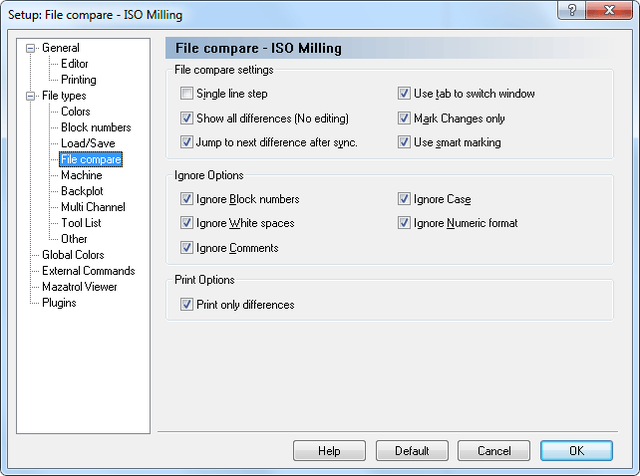 |
|
File compare configuration dialog. |
Use this option to single step through multiple consecutive differences. Only the difference on the current line is highlighted.
Check this field to show all lines with at least one difference, and all differences are highlighted at the same time.
When you select this option, the editor will jump to the next difference after you have synchronized two differences.
Select this option if you want to use the tab key to switch between the two files being compared. You will not be able to insert tabs in any of the files when this option is enabled.
Selecting this option, all the lines with at least one difference will be activated, but only the difference will be highlighted, not the entire line.
Selecting this option, not only the different part of the command will be marked, but the complete command if it contains at least one difference.
The values of block numbers will be ignored, as will the presence/absence of block numbers (i.e. the fact that there are block numbers in one file and not in the other will be ignored).
White space characters will be ignored. White space characters are space (ASCII 32) and tab (ASCII 9).
Anything inside a comment will be ignored. For this to work, you must have specified the correct Comment start e.g. '(' and Comment end e.g. ')' characters for this machine template under the Machine templates tab.
If this option is checked, the letter case will be ignored, i.e. if one program contains lowercase and the other UPPERCASE characters for the same command.
Leading and trailing zeros will be ignored, as will optional '+' characters, i.e. 'X+14.10' matches 'X14.1', if this option is used.
Check this field to print only the lines with differences between two files.
|
The File Compare settings will only affect the selected file type. |