 |
|
The Tool menu. |
This section describes the Backplot function Tool. The functions in this menu control the presentation of the tools in the simulation.
 |
|
The Tool menu. |
Select this item to show or hide the simulation tool.
Select this item to show the toolholder.
Select this item to show the tool transparent.
Select this item to show the tool colors.
Select this item to show the tool vector.
Click this icon to configure tool types and colors.
Clicking on this icon will open the tool library. Here you can select a tool in the tool list of the bottom half of the window with one click and double-click to get the tool dimensions. You can also change one or more dimensions of the tool, enter a tool name and then assign it to the opened CNC program. Click OK to save tool information in the tool library.
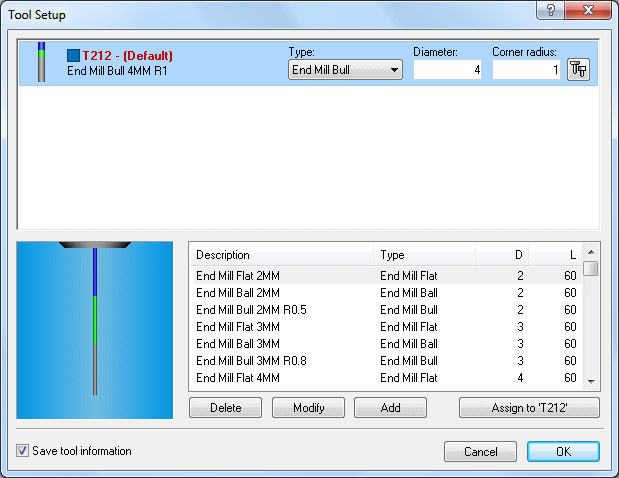 |
|
Tool libary (Milling tools). |
The upper half of the window shows the tools currently used in the NC program. Select one tool and click on the Setup Tool icon ![]() in the right to open the configuration dialog for the selected tool. In this dialog, you can modify the dimensions of the tool and determine the color of the toolpath.
in the right to open the configuration dialog for the selected tool. In this dialog, you can modify the dimensions of the tool and determine the color of the toolpath.
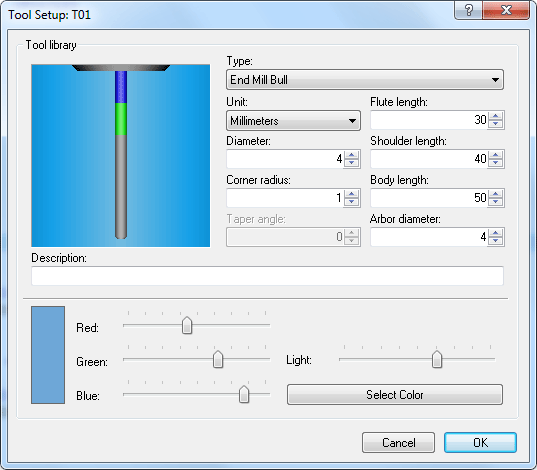 |
|
Tool setup and Toolpath color. |