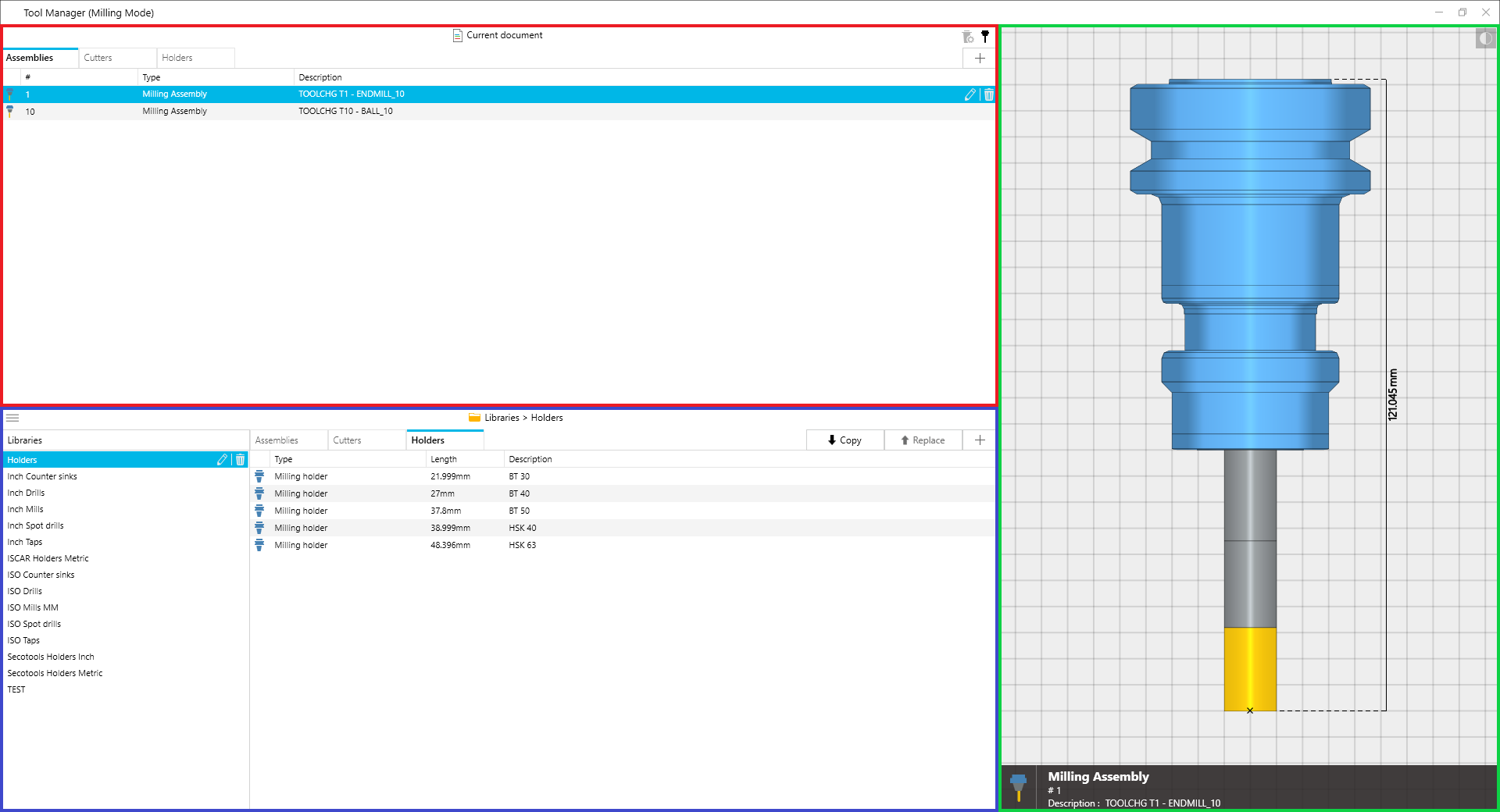 |
|
Tool Manager. |
This section describes the Tool Manager. The Tool Manager can be found by selecting the Tool Setup icon and is used for creating and editing tools and setting up tool libraries.
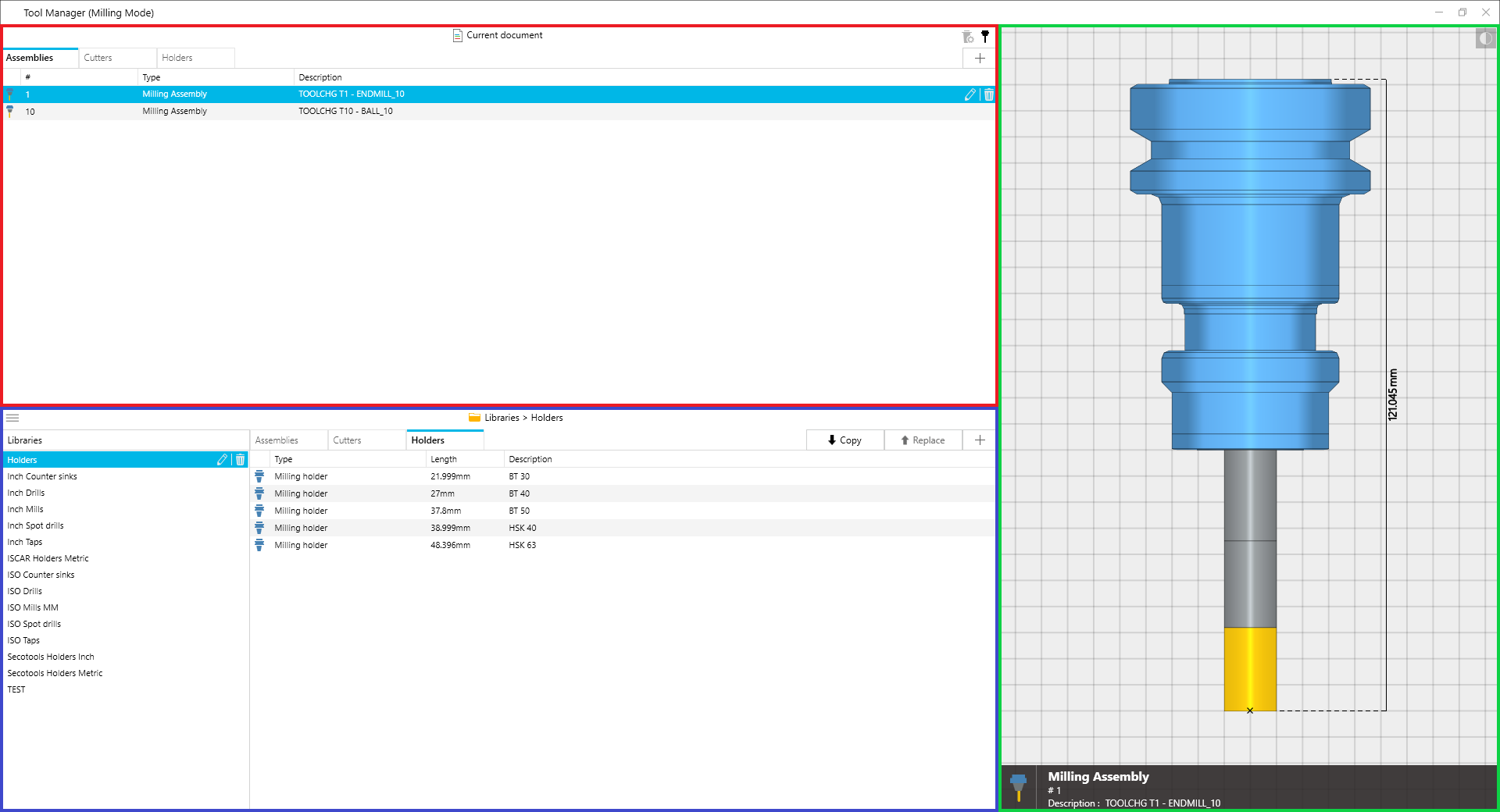 |
|
Tool Manager. |
The upper section contains the tools found in the current document (marked red above).
The lower section contains the tool libraries (marked blue above).
The right section contains the tool preview (marked Green above).
Create a tool assembly or an individual tool component such as a holder, a drilling tool, a milling tool, etc.
Create a library or add a tool assembly or an individual tool component such as a holder, a drilling tool, a milling tool, etc to a library.
A tool can be copied from a library into the current tools list or vice versa.
A tool from a library can replace the currently selected tool of the currently used tools but retain the tool number.
Select this item to delete a tool/holder.
Select this item to edit a tool/holder.
Select this item to set filters when searching for a tool in the library.
Select this item to rename a library.
Select this item to delete a library.
Select this item to delete associated components when deleting an assembly.
Select this item to hide the tool preview section.
Select this item to toggle between dark and light rendering of the tool preview section.
Select this item to hide the libraries and or lower library.
To edit an assembly from the current document, choose a tool and select the Edit Item icon. The editing assembly window will open allowing the tool components parameters to be adjusted.
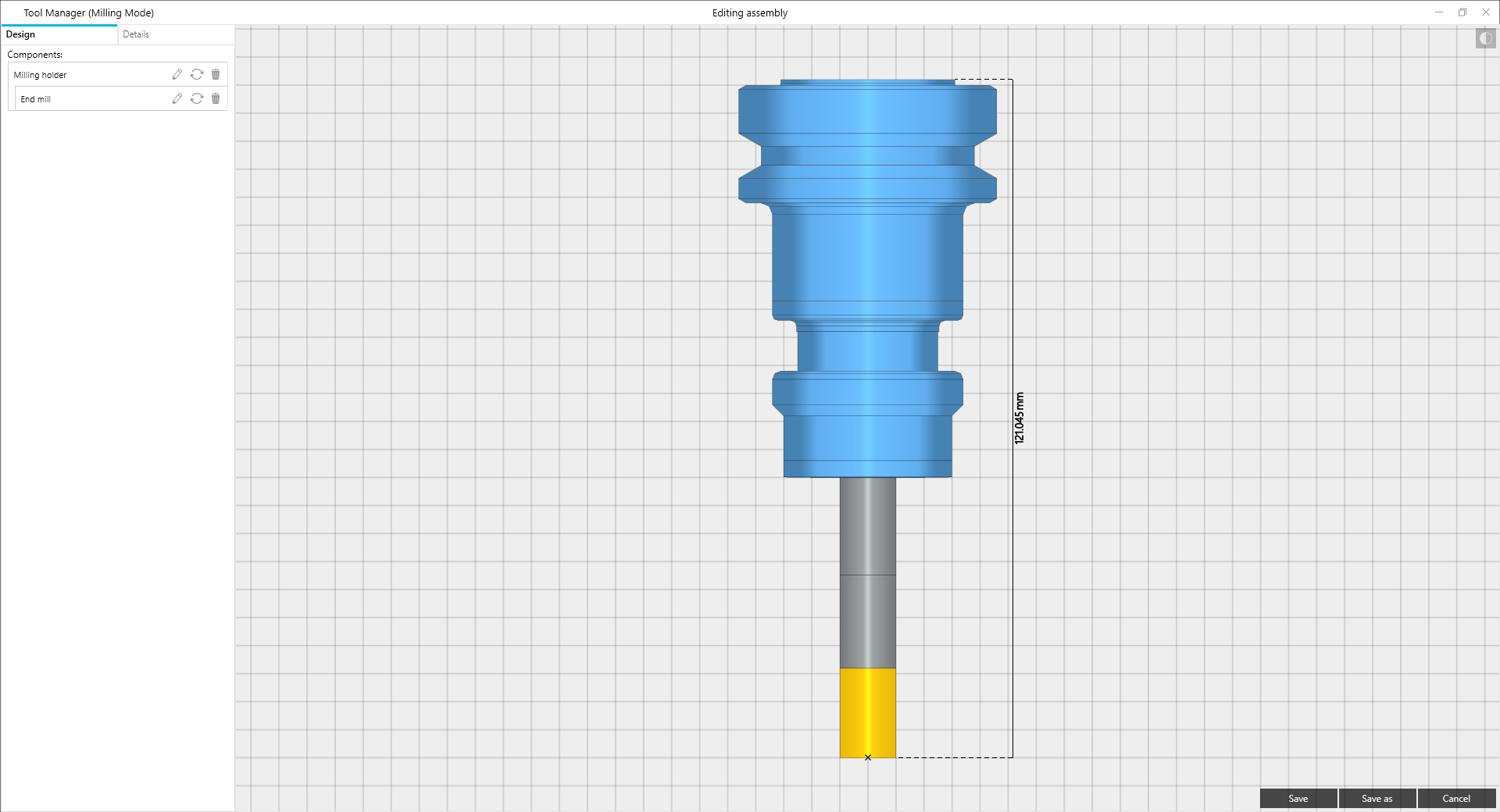 |
|
Editing an Assembly. |
Select this item to edit a tool component.
Select this item to replace a tool component with another.
Select this item to remove a tool component.
To edit a holder, select the holder component from the tool assembly and the edit item icon. The editing holder window will open allowing the holder parameters to be adjusted and the holder details to be adjusted.
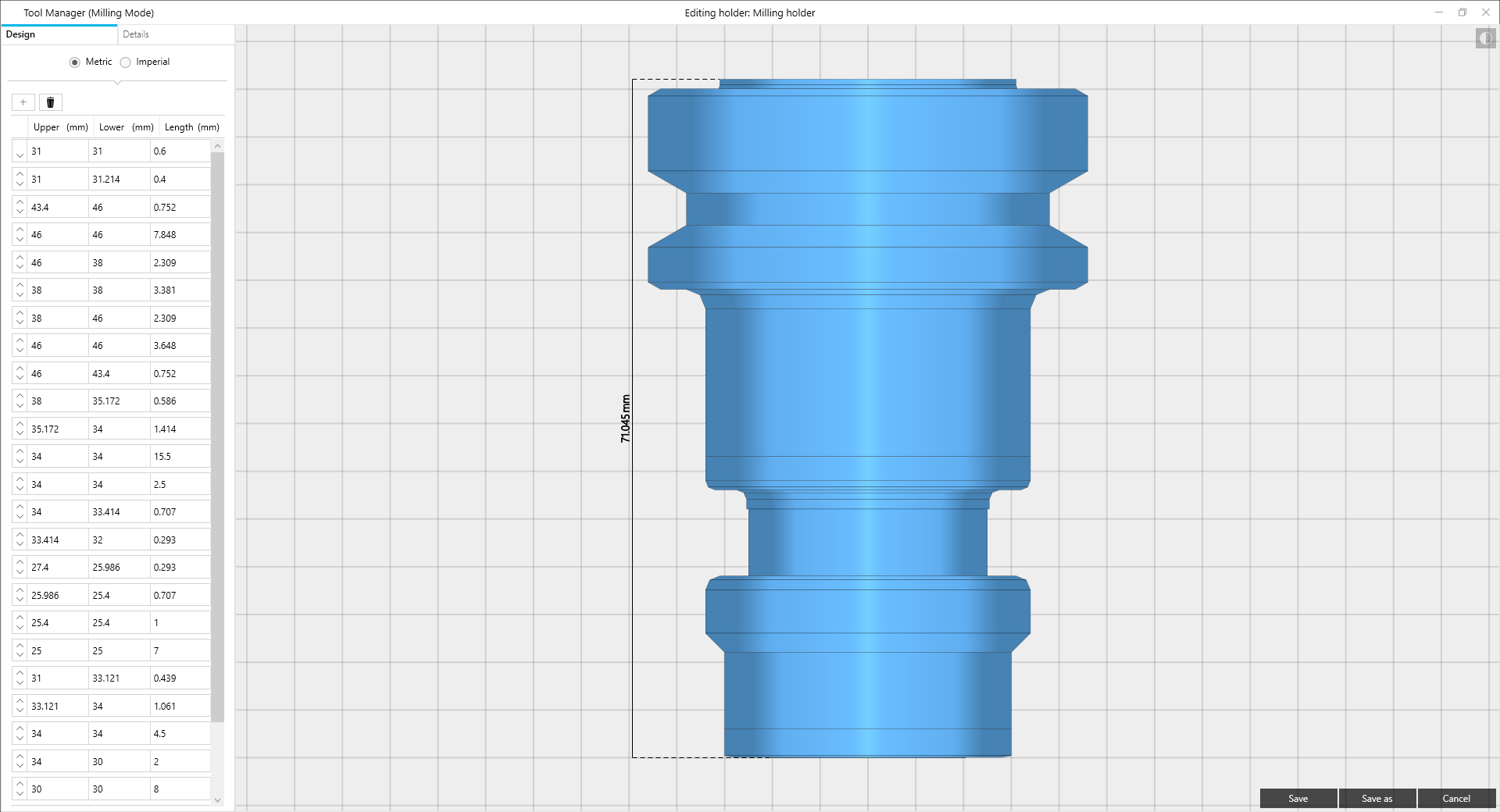 |
|
Editing a Holder. |
Select this item to add a new holder segment.
Select this item to delete all of the current holder segments.
To edit a cutter, select the cutter component from the tool assembly and the edit item icon. The editing cutter window will open allowing the cutter parameters to be adjusted and the cutter details to be adjusted.
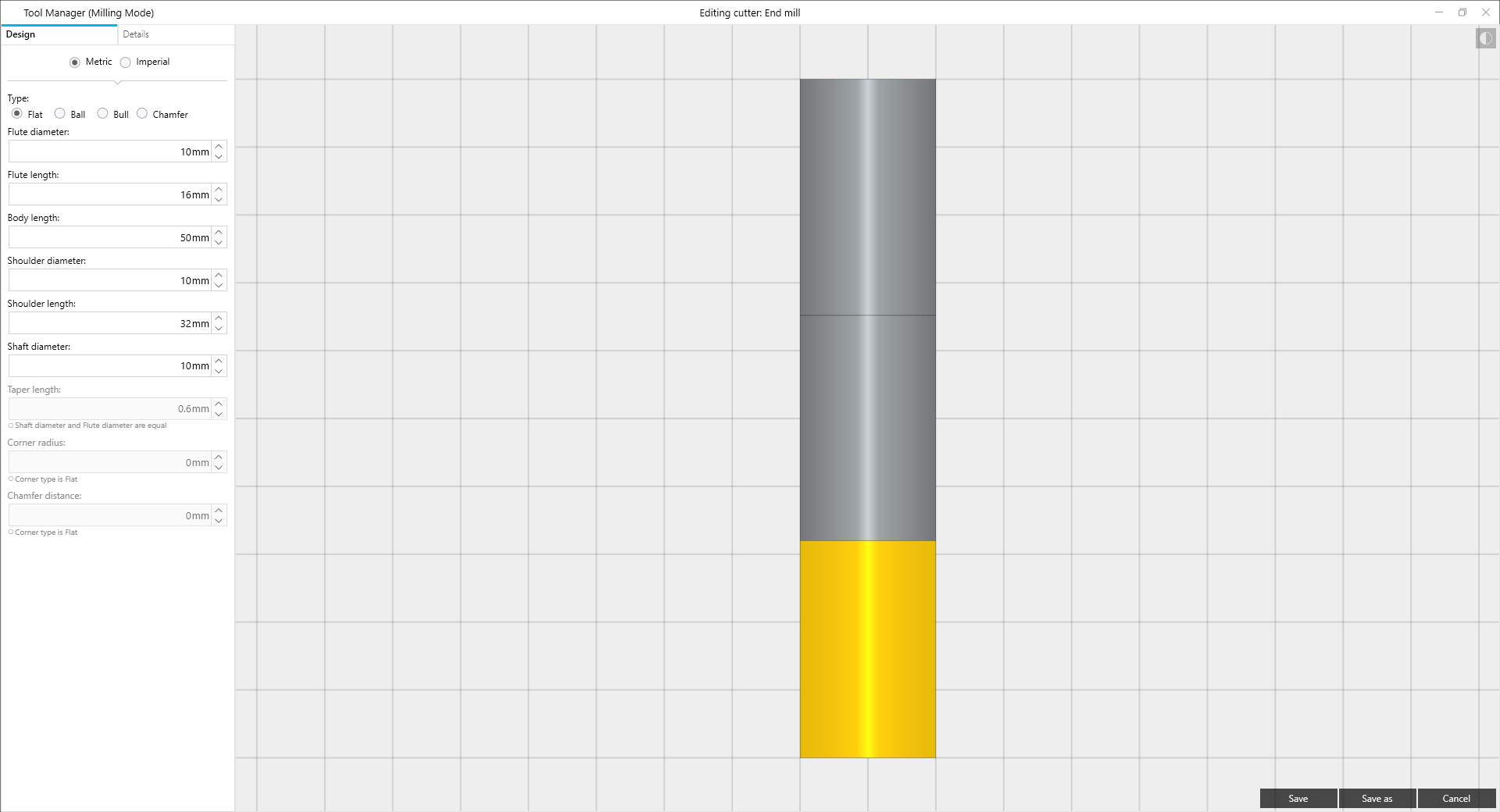 |
|
Editing a Cutter. |