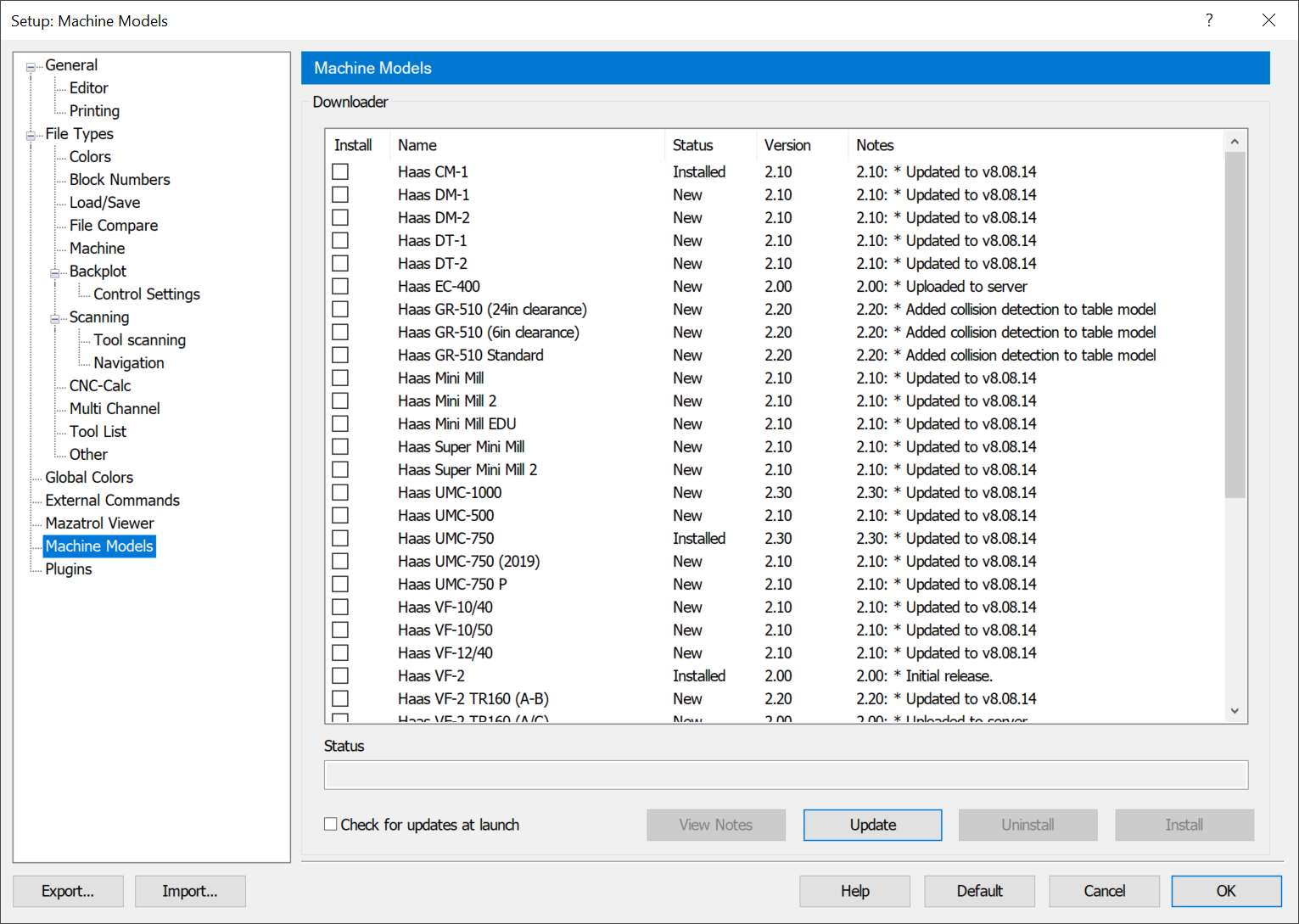 |
|
Machine Models dialog. |
This section describes how to install machines from the user interface. To download and install machines, click on Machine Models in the left window of the Setup dialog. The following dialog appears:
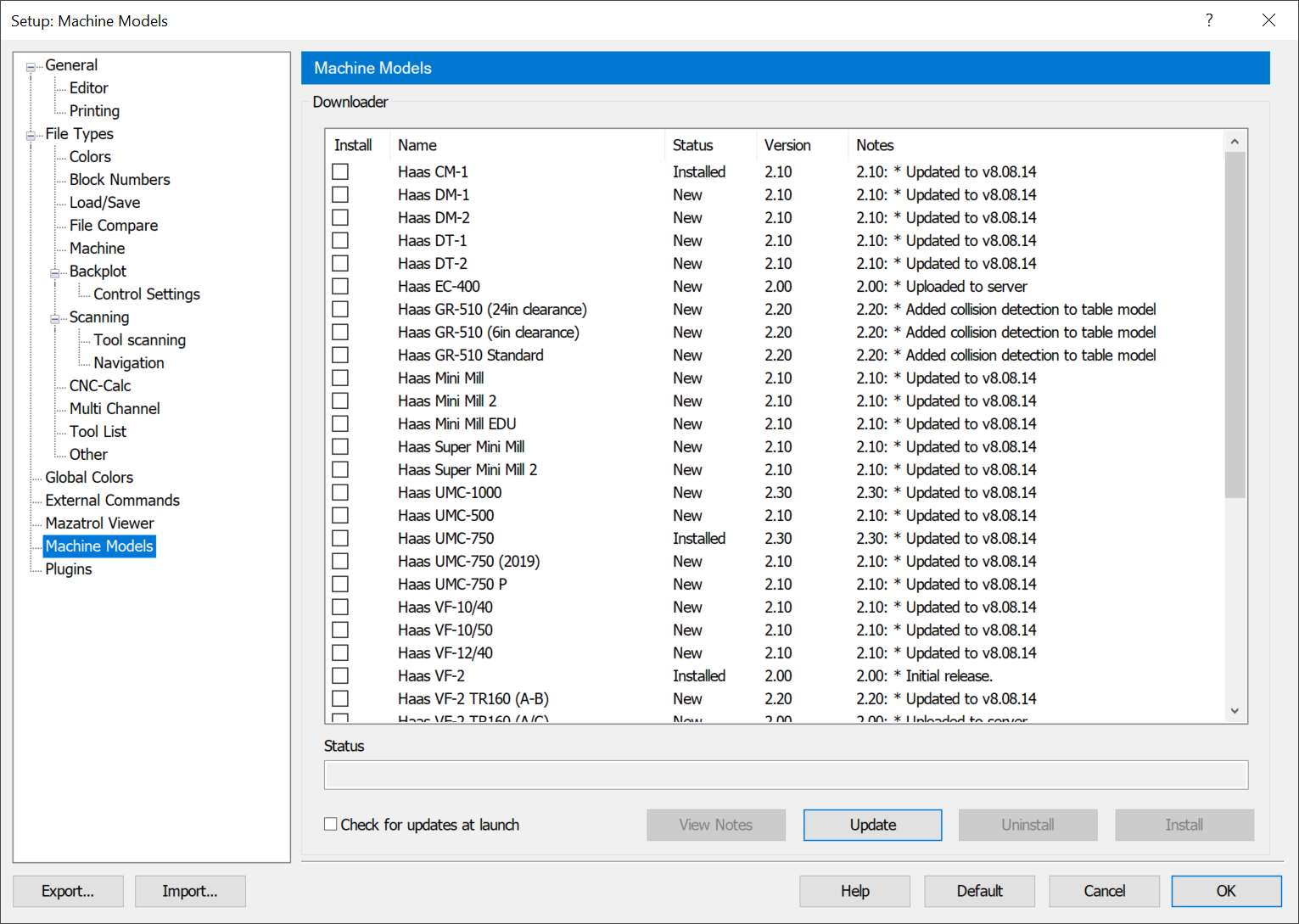 |
|
Machine Models dialog. |
With this enabled, the user will get a notification about updated machines when launching the editor.
Click this button to view all modifications that have been made to an individual machine. (Info box) For the View Notes feature to become available, you must select a machine from the user interface.
Click this button to show all available machines, they will now appear in the Downloader window.
Click this button to uninstall all of the chosen machines.
Click this button to install all of the chosen machines. The installed machines will become available in the File Type drop down menu.
In the Downloader window there are different columns that describe the specifics of each machine.
This column shows the name of the machine.
This column provides information regarding the status of the machine. New represents a machine that is not installed. Update refers to a machine that is installed but a newer version is available.
This column describes what version of the machine is available for download.
This column shows information on a machines most recent update.