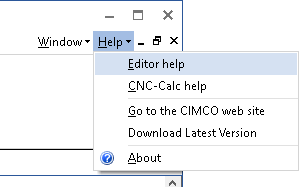 |
|
Help menu. |
This section describes how to use the help system in CIMCO products.
A standard Windows® Help file is available through the drop-down Help menu by clicking Editor help.
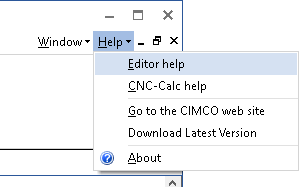 |
|
Help menu. |
CIMCO Edit 2022 contains multiple dialogs that provide check boxes, text fields and buttons for specific configurations.
To get help for a particular dialog item, click the ? at the top of a dialog box, as shown below.
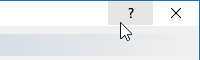 |
|
Click the question mark. |
This will change the cursor to an arrow and a question mark indicating that you are in Help Mode. The new pointer is shown below.
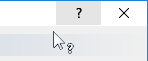 |
|
The question cursor. |
Now click on the item that you want further information about. If help is available for the selected item, a small window will pop up displaying the help text. If no help is available the general help file is launched. An example of a pop-up help is shown below.
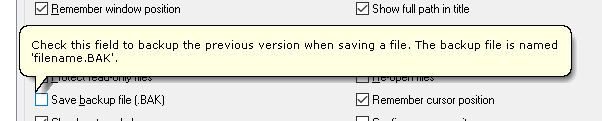 |
|
The pop-up information. |
You can also display the pop-up help for a dialog item by clicking in the field and then clicking F1.
If you wish to print just a single section of this help file, click the Print button on the toolbar (shown below).
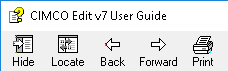 |
|
Help buttons. |
If you wish to print more than a few sections, you should open the PDF version of the on-line documentation. The PDF document produces a much nicer printout.
You can download the PDF version of the user guide from the CIMCO website.
|
You will need Adobe Reader to open the PDF file. |