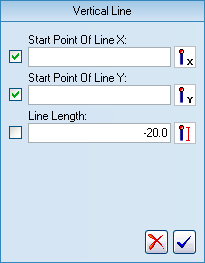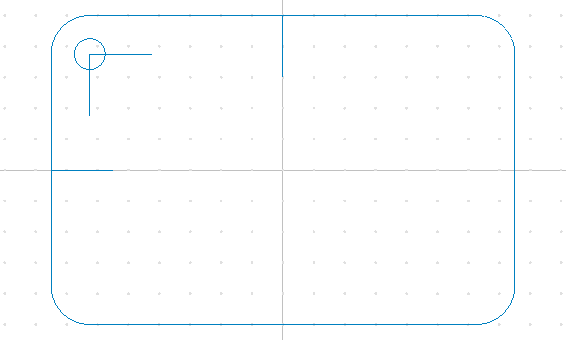Draw vertical and horizontal lines
Vertical Lines
- Activate the functions Snap to Center Points
 and Snap to Mid Points
and Snap to Mid Points  .
.
- Click on Vertical
 in the Draw Points / Lines toolbar to draw a vertical line.
in the Draw Points / Lines toolbar to draw a vertical line.
- Enter the value Line Length = -20.0 into the CNC-Calc pane. The negative value indicates the vertical line is in the -Y direction from the start point of line.
- Snap to the center of the circle drawn in the previous step.
- Click to add the vertical line.
- Snap to the midpoint of the topmost horizontal line (match up with the Y-axis).
- Click to add another vertical line with the same values. This one will serve as a mirror line for the mirroring of our part about the Y-axis.
Horizontal Lines
- Click on Horizontal
 in the Draw Points / Lines toolbar to draw a horizontal line.
in the Draw Points / Lines toolbar to draw a horizontal line.
- Similar to the above, draw a line with Line Length = 20 from the same circle center. This time Line Length is set to a positive value to indicate the horizontal line is in the +X direction.
- Add then a horizontal mirror line from the center of the left vertical line (match up with the X-axis).