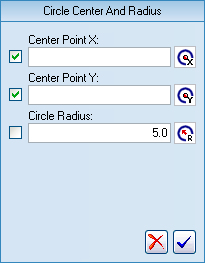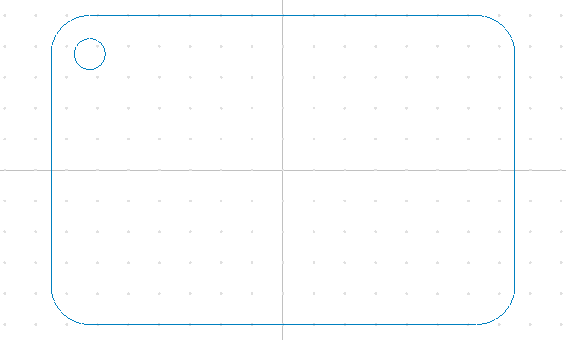Draw a circle defined by its center and radius
- Click on the Center Radius icon
 in the Draw Arcs / Circles toolbar.
in the Draw Arcs / Circles toolbar.
- Enter the value Circle Radius = 5 in the CNC-Calc pane.
- Activate the function Snap to Center Points
 in the Snap toolbar.
in the Snap toolbar.
- Snap to the center of the left topmost corner arc. The circle will automatically move to the center point when the cursor is close to it. The pointer also changes indicating snap to arc/circle center.
- Left-click to add the circle.